













Captivate 7 Essentials from Wiley is a beginner-level course designed to teach the basics of Adobe Captivate 7, a software used for creating e-learning courses, simulations, and multimedia presentations. The course is divided into several sections, each focusing on specific topics.
The first section covers the basics of the software, including how to create a new project, customize the interface, and navigate the Captivate 7 environment. Learners will also be introduced to the different types of slides and objects that can be used in Captivate 7, such as buttons, text captions, and images.
The second section focuses on creating and editing text captions, which are used to provide information or instructions in e-learning courses. Learners will be taught how to format text, apply styles and effects, and add animations to text captions. They will also learn how to use the timeline to control the timing and duration of text captions.
The third section covers the creation and editing of images and shapes, which are used to create visual aids in e-learning courses. Learners will be taught how to import images, crop and resize images, and add effects and styles to images. They will also learn how to create and customize shapes, such as rectangles, circles, and polygons.
The fourth section focuses on creating and editing audio and video, which can be used to add interactivity and engagement to e-learning courses. Learners will be taught how to import audio and video files, trim and edit audio and video, and add effects and transitions to audio and video. They will also learn how to sync audio and video with other objects in the course, such as text captions and animations.
The fifth section covers the creation of quizzes and assessments, which are used to test learners' knowledge and understanding of the course content. Learners will be taught how to create different types of quiz questions, such as multiple choice, true/false, and matching questions. They will also learn how to customize quiz settings, such as the pass/fail threshold and the feedback options.
The sixth and final section covers the publishing and distribution of e-learning courses created with Captivate 7. Learners will be taught how to export courses as different formats, such as HTML, SWF, or PDF. They will also learn how to upload and share courses using different platforms, such as a learning management system or a website.
Throughout the course, learners will have access to quizzes and practical exercises to reinforce the concepts covered in each section. They will also have access to a comprehensive set of video tutorials and reference materials to help them master the software.
In summary, Captivate 7 Essentials from Wiley is a comprehensive course that teaches learners the basics of Adobe Captivate 7. By the end of the course, learners will be able to create and publish their own e-learning courses, simulations, and multimedia presentations using Captivate 7.
-
Channel
-
Premiere DateMay 9, 2014
-
 Watch Unlimited Prime Video TV Shows
Watch Unlimited Prime Video TV Shows
-
 Anytime, Anywhere
Anytime, Anywhere
-
 Ad-free Videos
Ad-free Videos
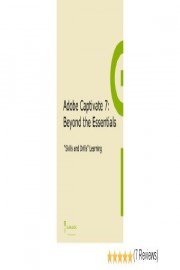
 Watch Unlimited Prime Video TV Shows
Watch Unlimited Prime Video TV Shows
 Anytime, Anywhere
Anytime, Anywhere
 Ad-free Videos
Ad-free Videos