Watch A+ Exam 220-902
- 2015
- 1 Season
This show addresses the updated A+ exam objectives from CompTIA which released mid-December 2015. The CompTIA A+ certification is one of the oldest and well-known certifications in the IT world. Obtaining the A+ certification demonstrates that you possess the knowledge and skills of someone who has one year of experience working in a help desk or support role.